Chromebook - HP 14 ($329)

Microphone - Yeti Blue Mic ($99.94)

The look of the Yeti makes it seem like you're the real deal, and you will feel like it soon after using USB input hooked right into your compter to record the sounds of the season, whatever they may be.
Video Editing Software - Camtasia ($79)
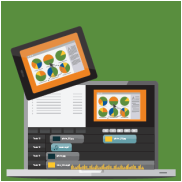
Portable Device Charger - Powerstick+ ($65)

Daily Instruction App - Doceri ($30)
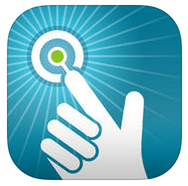
iPad Stylus - Adonit Jot Pro ($29.99)

iPad Case - Maxcases Educator ($29.95)

PDF Annotation App - iAnnotatePDF ($9.99)
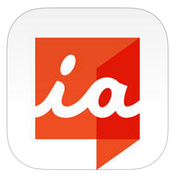
Whiteboarding App - Explain Everything ($2.99)



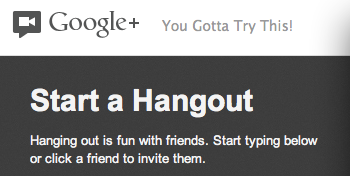


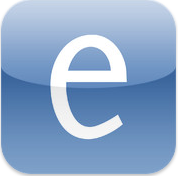





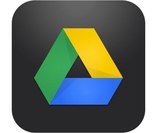


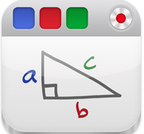
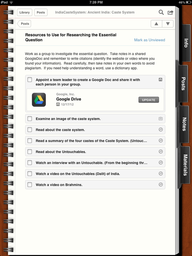
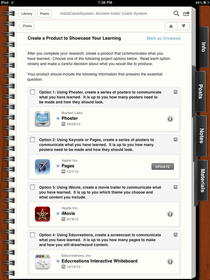

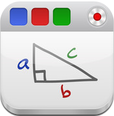

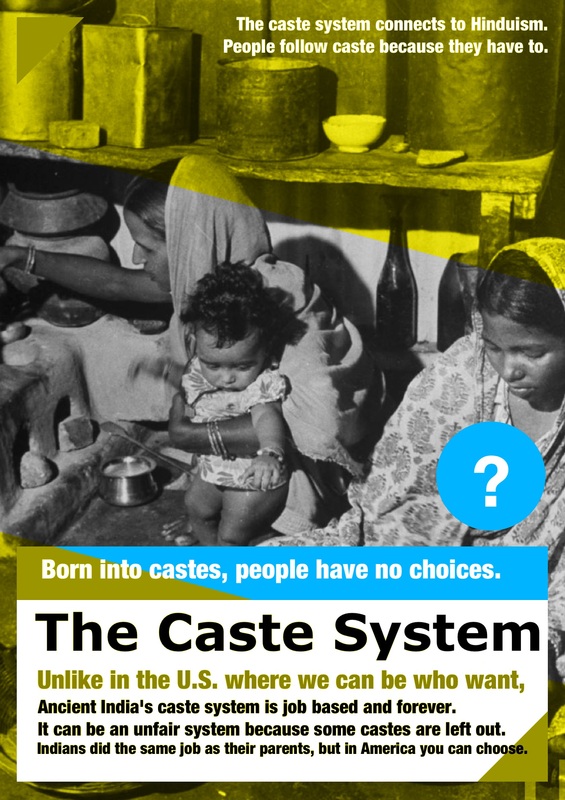
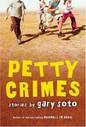

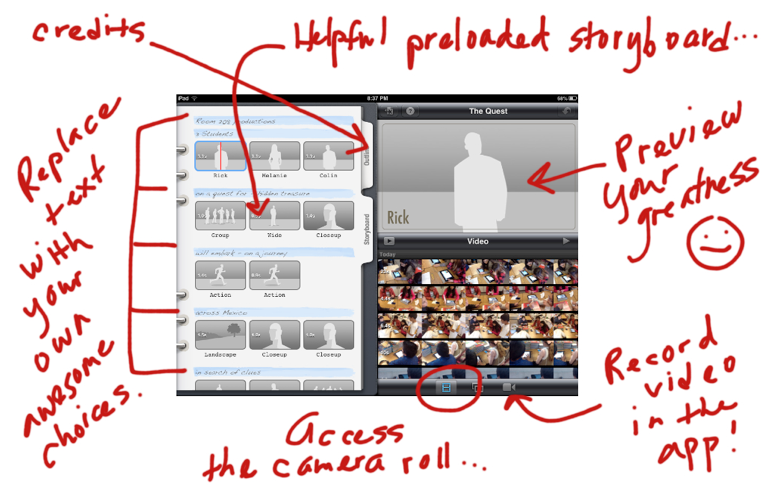
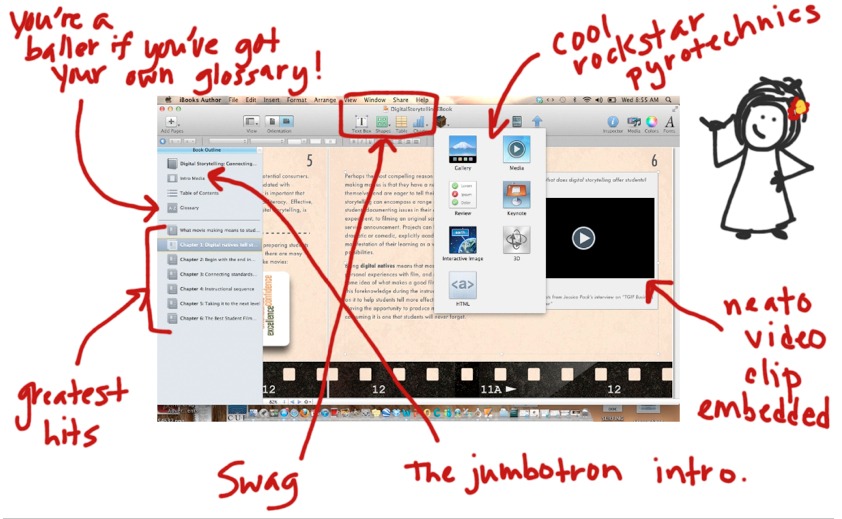


 RSS Feed
RSS Feed
